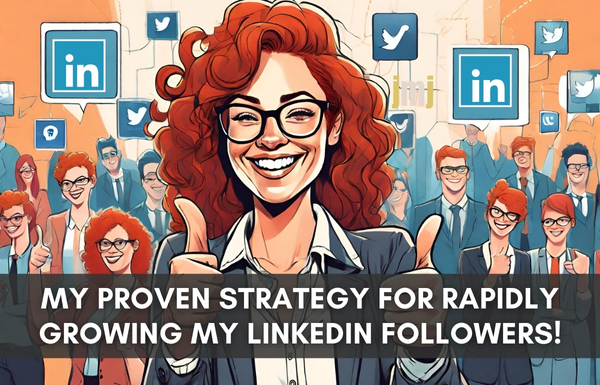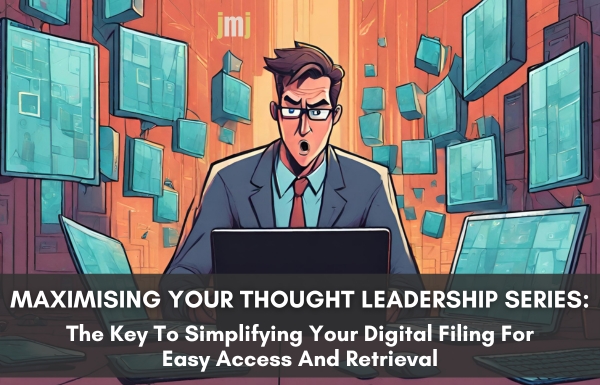It seems amazing to me, the number of people who do not have their business listed on their profile. I would estimate that 2 out of every 3 profiles I visit does not have a link to their business page. Well, there are two great reasons why you should.
- You want to make it easier for potential clients/customers to find you
- By providing your business page link on your profile, you can increase traffic to your page
Often in a Facebook group setting, someone adds in a comment, and I think to myself, I’ll go check out their FB page and more often than not, they don’t provide a link. I hate to waste time and am always in a hurry, so rather than ask them to link to their page, which they may or may not respond to (refer to my previous post about groups) I click on their name and blow me down, 9 times out of ten, in the public information that is freely available as part of a Facebook profile their business name isn’t mentioned. More annoying than anything it will mention that they are self-employed. That’s great but self-employed at what?
How to link your Facebook Profile to your Facebook Business Page
Now, if you’re running your businesses on the side and you don’t want your employer to know about it, I understand that. But don’t go talking it up like you’re working 100% in your business. Telling fibs is a no-no!
How to link your Facebook profile to your Facebook Business Page using your computer.
- Login to Facebook
- Make sure your business page is published
- Click on your name on the Facebook toolbar; this will then take you to your profile page
- Click on the about tab to the right of your profile picture
- On the left of your screen click the work and education link
- Under Work, click add a new workplace
- Under Company, start typing the name of your business page, it should appear, when it does click it.
- Under Position, add your title
- Under City or Town, add the name of the suburb/town where you run your business from
- Under Description, enter your business info. Use this section to solve a pain point your customers have.
- Under Time Period, check the check box that this is a current business
- Select the date your business started
- Next to Save Changes select from the drop-down box Public to ensure people can see your business information
- Click Save Changes
- Go to your profile page and check to see that your business link appears under your profile.
Social media is only helpful to your business if you use it correctly. Keeping up with changes to programs such as Twitter, Facebook and Linkedin are what we do. The time it takes to link your profile to your business page can take as little as 5 minutes depending on the speed of your internet connection. If there are other changes you want to make to your business profiles but don’t have time, let me know, and we will get it sorted for you.