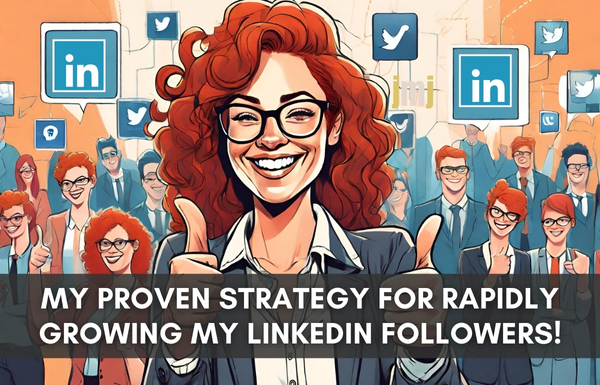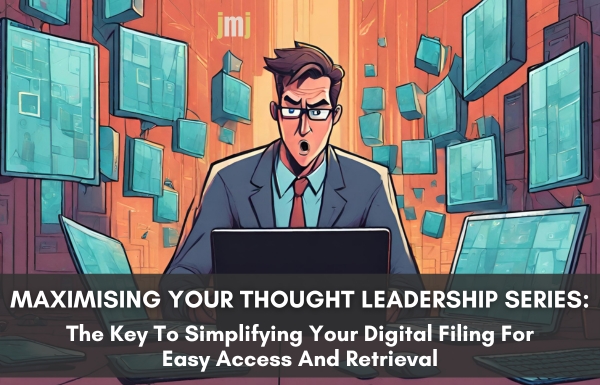Over the next few weeks, I will be doing a few EA for a Day Tips on hyperlinks and how easy they are to use. They can turn a large awkward document into a highly professional read, linking to other documents, websites, and email addresses. For the purpose of this blog, we are simply looking at creating a hyperlink in a document without the mile long code that can go along with it.
Rule – If you are wanting to use hyperlinks in a document that will reference other documents or files, you need to ensure that whoever is going to be reading and using your document, also has access to any other non-Internet based documents.
Tip – You could create a dropbox account (free) and give the other readers access, or if your document is for internal use, ensure that all relevant documents are available on a shared network drive, create a folder to keep them grouped together.
Some uses for hyperlinks
- Moving from one area to the other in one or more documents
- Moving to an Internet based document or website
- Opening an email from the document direct to your email client
Creating a neat and professional link in a document to a website, you can either follow the video instructions or the step by step instructions below.
- Open your document
- Insert the cursor at the point where you want the hyperlink to go
- Type the text you want people to read in the document for example, the name of the document or file you want to link to.
- Highlight this text (if you highlight the text it will automatically appear in the ‘Display window’ of the hyperlink pop up)
- Click Insert on your toolbar
- In the drop down list click hyperlink
- Copy and paste the website URL and place it in the Link To: field or if you are confident of the URL type it in the Link To: field
- Click Screen Tip to leave a message that will appear on screen when the mouse hovers over the hyperlink
- Click OK
- Click OK to close the pop-up window
You have now created a nice clean hyperlink to a website in your document, part two of this series will show you how to create an email hyperlink in your document.
Need a little bit of admin help? Subscribe to receive your own EA for a Day Tips out every Wednesday AEST.